- Navigate to CityView Portal and click on “Register”.
- Email address and password: The email address you use will be your log in ID – be sure to spellcheck and create a strong password.
- Contact Information: Because our business licensing software isn’t integrated with CityView Portal, please select “No” for both questions of contractor & business license. We can manually add you afterwards as a contractor in the system.
- New Contact Information: Complete all relevant fields as this information will appear on documents issued to you.
- Complete Registration: In order to complete your account registration, you will receive an email within 24 hours from CityView portal containing a link. You MUST click on the link to activate your account.
Online Permit Applications
CityView Portal Online Application Processing System
There are many benefits to submitting an application through our CityView Portal online application processing system:
- Access to your application(s) at all times
- Track the review process and access reviewer Contact Information
- Access electronic inspection reports
- Make payments online
- View or download submitted and issued documents
- Reduces the environmental impact of printing
It is a good idea to make sure you have all the required documentation prior to starting an application. The most common application types and forms are:
Development Permits Check to see if you require a development permit ahead of your building permit application.
- Step 1: Log-in to CityView Portal.
- Step 2: Click “Sign In”.
- Step 3: Enter the email address you used to register and the password you chose.
- Step 4: Select the appropriate application type.
- Step 5: Follow the step-by-step process.
Step by step guide to adding contacts to an application (256 KB)
Ensure you have all the required documents prior to uploading as insufficient submittals delay the review process. A few things to know about document requirements are:
- Documents and plans are to be separated into the categories specified on the uploading page. Submittals received as one combined set of drawings will be returned to the applicant.
- Documents must be to scale, PDF format, under 50MB, and named appropriately.
- Sealed plans will need to be unlocked in order to allow markups.
- Applicable documents will be stamped “Reviewed for Construction” at the conclusion of the review.
- List of submittals for most typical applications.
To upload documents on the “Upload Files” page:
- Step 1: Navigate down to the ‘Current Submittal – Submittal #1’ section.
- Step 2: Drag and drop files into the appropriate category.
- Step 3: Provide a brief description of the file.
- Step 4: Relevant documents that do not fit in a submittal category can be uploaded in the ‘Upload Additional Documents’ section.
Link to step by step process (551 KB)
Resubmittals:
- When additional information is required, documents may be returned to you for corrections to be made with details on a Corrections Notice letter.
- Documents returned for correction should be saved as the same file name and uploaded to the same submittal type when all requested corrections have been completed.
- The Portal is open to receive documents when the Application Status is:
- Returned for Correction
- Waiting for Resubmittal
- Insufficient Submittal
- Once the corrected documents are received by administration, the application will begin a second review.
- Log-in to CityView Portal and select the appropriate application under “My Items”. Scroll down to “Reviews” to access the visible review process along with the contact information of reviewers.
- Standard review time is, on average, ten business days for complete applications.
- Once all reviews are completed, you will be notified via email of the next action required.
- If a review has a status of ‘Pending’ after ten business days, please contact the reviewer for an update.
A notification email will be sent to you when the application is ready to be paid. Online payment can be made with Visa or MasterCard at any time of day. A credit card surcharge fee will be applied to all payments processed by credit card.
Important: Be sure to select the appropriate recipient to appear on the receipt when making payment as the system may not select you as the payer by default.
- Log-in to CityView Portal.
- Navigate to ‘My Items’ and select the appropriate application.
- Select the ‘Pay Fees’ button. This will allow you to make direct payment using the step-by-step process.
- Download the receipt for your records.
Accessing Your Documents Online
- Log-in to CityView Portal.
- Navigate to ‘My Items’ and select the appropriate application.
- Click the reference link beside the application to open that application’s main page.
- Scroll down to ‘Documents & Images’ and PDF versions of your application documents will be available for download.
Note: If you cannot see/find a document, please email planning@brandon.ca with your reference number and information on what document you are looking for
Contact Us
Development Services
638 Princess Avenue (Door D)
Brandon, MB R7A 0P3
Phone: 204-729-2214
Mon - Fri: 8:30am - 5:00pm
Sat - Sun: Closed
Stat Holidays: Closed